Quick Setup Guide
After you successfully installed Evolynx RADIUS Server and verified the installation, you can begin entering your own data. Data in Evolynx RADIUS Server is stored in a SQL Server database and is managed by Evolynx Web Admin interface. (See Verifying Evolynx Web Admin for information on how to access and login to the Web Admin).
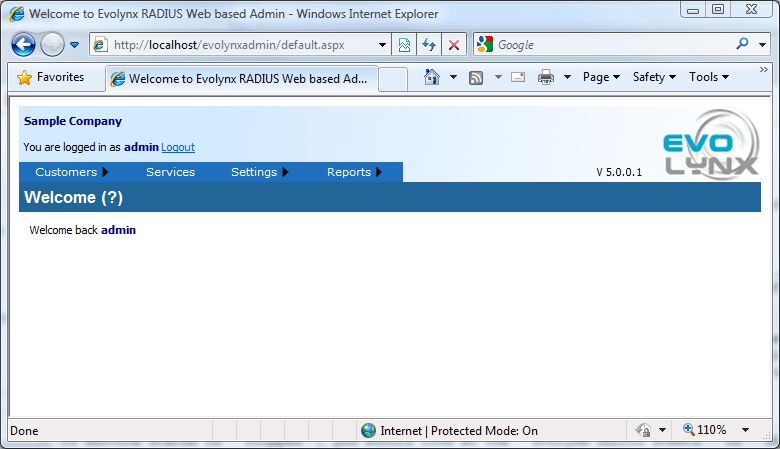
Evolynx Admin displays an easy to use interface. At the top left corner, you will see your Company Name and User Name, along with option to logout. At the top right, you see the version of the Evolynx Admin you are using. A drop-down menu allows you to navigate between different pages, and a title bar tells you on which page you currently are. Next to the page title, you see a question mark surrounded by brackets (?). The question mark is a link to online help material related to this page.
First, let's edit the Company information (this page is only available to Administrators). From Settings menu, select Companies, and you will see the following screen:
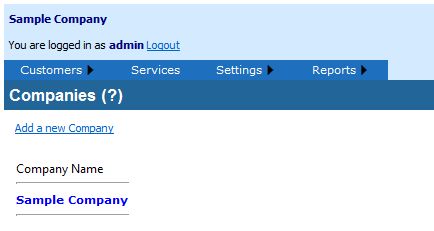
Companies screen shows a list all companies currently defined in the system. (see Terminology for a definition of a Company) You add a new Company, or click on an existing company to edit its information. When you click on a company, you will see the detailed information about the company.
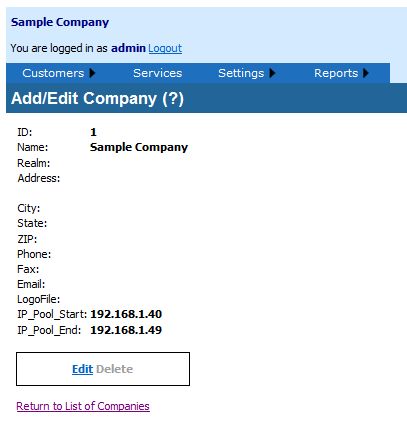
If this company has Services and Customers already assigned to it, Delete option will be disabled. To edit Company information, simply click on the Edit link. Screen will change and allows you to modify the information. When done, you can click on Update link to save your changes, or you can click on Cancel to go back without saving changes.

Fore more detailed information see References
