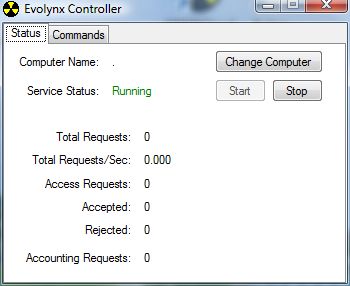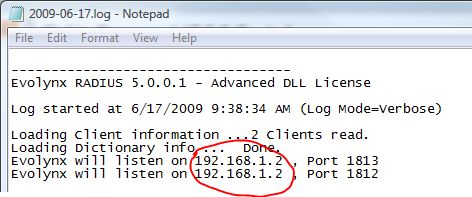Verifying the Installation
First step after installing Evolynx RADIUS is to verify that the installation was successfully and software is working properly.
Verify Evolynx Service Status
Main component of Evolynx RADIUS is a Windows service which runs all the time in background. At the end of the installation process, the Registration Tool will start this service (if the appropriate checkbox is checked). To verify that this service has been started and is running correctly, you can run the Evolynx Controller tool, which can be found in the Evolynx group on Start menu.
Important: If service status is Stopped, you should look at the Evolynx RADIUS Events in Windows Event log for possible error messages.
Verify Evolynx web Admin
Most of the configuration and data management including Clients, Services, and Customers is done through the Evolynx Web Admin, which is a Web based tool. To verify that it is working correctly, open a browser and enter this URL: http://localhost/EvolynxAdmin (When accessing from a remote computer, replace localhost with the computer name which hosts EvolynxAdmin.) You should see the following login screen:
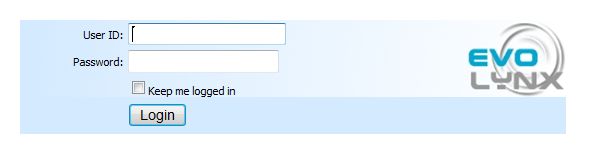
The default User ID/Password is admin/admin (make sure you change password for Admin in Operators section.) After you are logged in, you will see the Welcome screen:
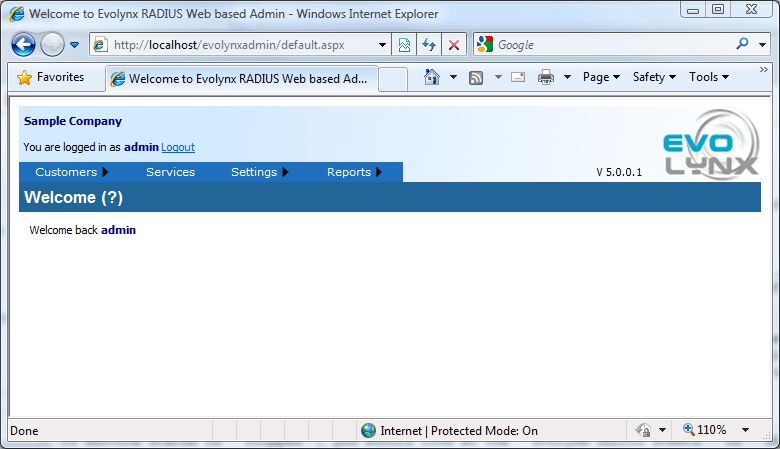
Verify RADIUS Operations
Installation process will create minimum data required for RADIUS operation, which includes Company, Client, Service, Customer and LoginID. To test RADIUS operations like Authentication and Accounting, you can use the RADIUS Load Test tool located in the Evolynx program group on Start menu. When executed, it will display this screen:
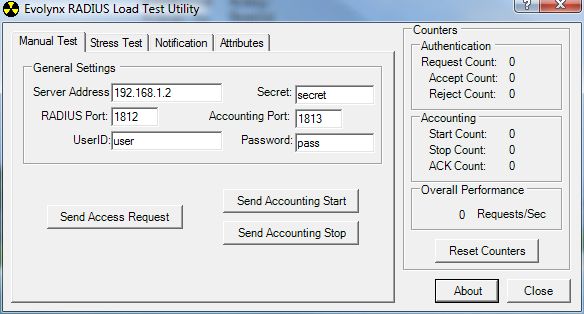
By default, it is populated with the IP address of the local computer, default RADIUS port numbers (1812 and 1813), default secret and login information. If you click on the Send Access Request, this tool will send an Access-Request packet to the RADIUS server, and should receive an Access-Accept response back, and you will see the counters incremented:
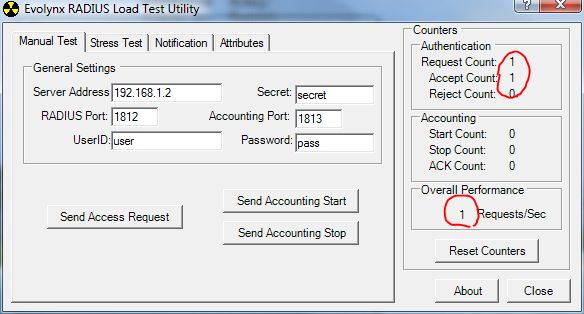
Troubleshooting
It is posssible that during the test you see an error message like the following:

In this case we changed the default IP of the local computer to IP address of a computer that is not running RADIUS server. This error can also happen if port numbers do not match between server and client, RADIUS Server is not running, or the client is not defined in the Evolynx RADIUS server. Following actions are suggested when this error happens:
- Verify that Evolynx RADIUS Server is running. (see related section above)
- Make sure IP address and port numbers used in test tool are the same as the IP address and port numbers RADIUS server is listening to. This problem can happen when same computer has more than one IP address assigned to it. To see what IP address is used by Evolynx RADIUS, please see the Log file located in Log folder, under Evolynx RADIUS Server program directory:
- Make sure IP address of the computer used as the test client is defined in Evolynx RADIUS as a client. If it is not, you will see following error in Log file, showing the IP address of the client:
RADIUS Client not defined
or the following error:
Cannot find a Secret for this Client.
To define this Client in Evolynx Database, use the Evolynx Web Admin, from Settings menu select RADIUS Clients and add the new client. After making changes to Clients, RADIUS Server must reload its cache of clients. To do that, use Evolynx Controller tool, go to the Commands tab and click on Reload RADIUS Clients:
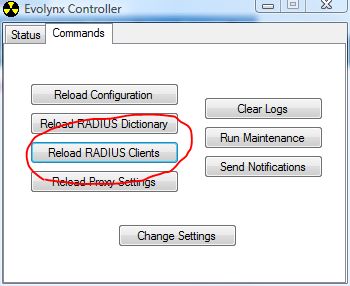
(Same thing can be done in Evolynx Web Admin. From Settings menu, select RADIUS Server Commands.)
Next: Quick Setup Guide